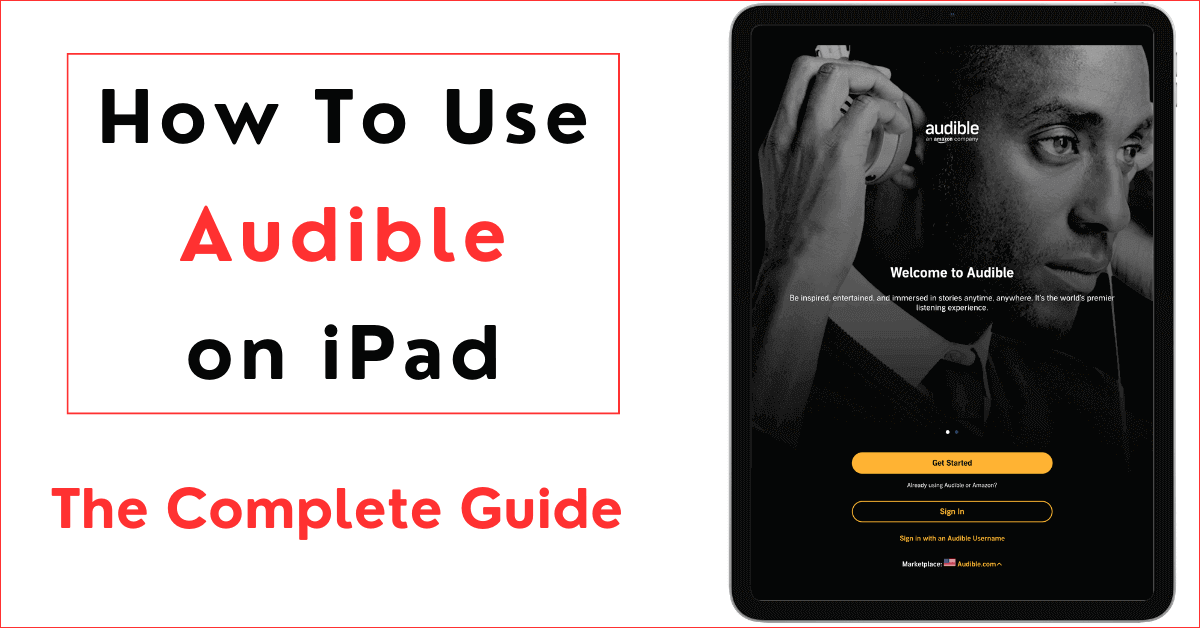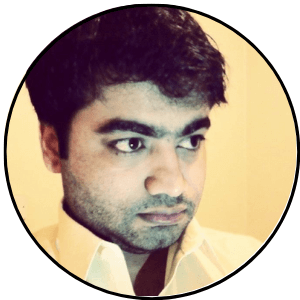Audible’s free app is the best way to listen to audiobooks and podcasts on your iPad. Audible has a Free Listen section that offers hundreds of audiobooks and podcasts for free without any membership plan.
This article will show you how to use Audible on iPad with and without the Audible app.
Before going into details on how to listen to Audible books on iPad, here are 6 important things to know about how Audible works
- Audible app is free to download and install on iOS, Android and other devices
- You need an Amazon account to sign in to Audible. You can sign up for a new Amazon account if you do not have one already [shown in next section]
- Audible offers hundreds of free audiobooks and podcasts in its Free Listens section. You can access the free content without any membership plan or signing up for the Audible trial.
- Audible membership comes with many benefits and perks. Members have unlimited access to the Plus Catalog with thousands of audiobooks, podcasts, and other content. Members can purchase audiobooks for much less using the Audible credits. There are plenty of sales, deals, and offers for members including daily deals, monthly deals, deals under $5, 2-for-1 deals, and more.
- You can purchase Audible books without membership but they will cost you more in most cases.
- The purchased Audible books (through credit or cash) are yours to keep forever. You can download and listen to them on as many devices as you like, even after cancelling your Audible membership.
How To Use the Audible App on iPad
Audible app is the best way to enjoy audiobooks and podcasts. You can get the Audible app for iPad for free.
Step 1: Get the Audible App on your iPad
When you open the app for the first time, tap on Get Started or Sign in.
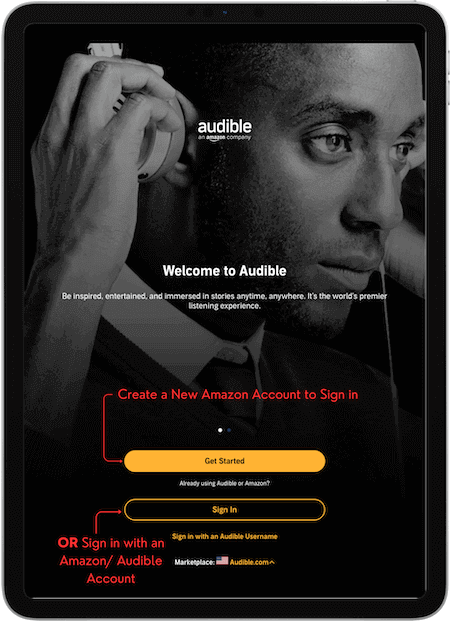
You will need to sign in using your Amazon account credentials. If you do not have an Amazon account already, you can create a new account by tapping on Create a new Amazon account.
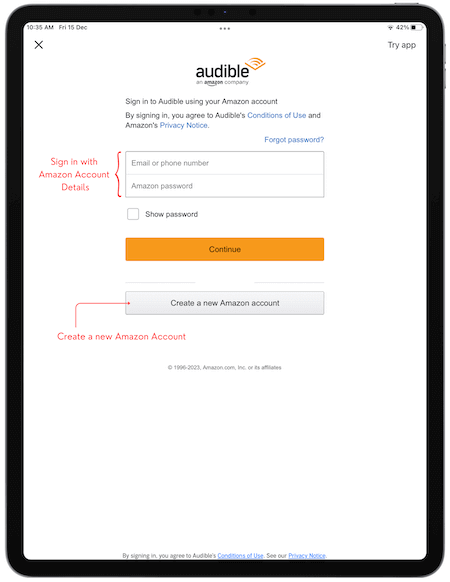
Step 2: Understand the Audible App User Interface
Audible is a simple and easy-to-use app. It has four options on the bottom navigation bar
- Home
- Library
- Discover
- Profile
Let me briefly introduce these options before showing you how to listen to audiobooks.
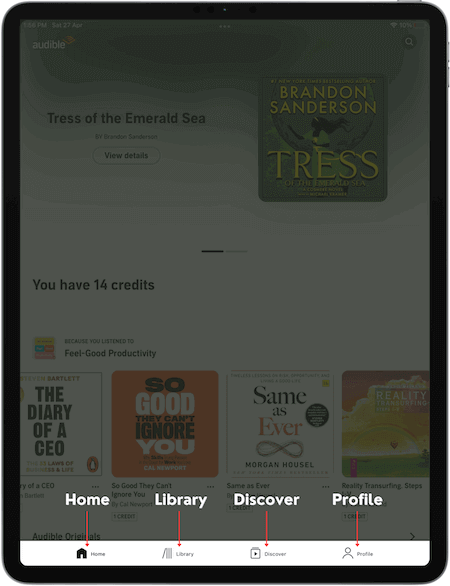
1: Home
This section highlights best sellers, new releases, upcoming books, trending listens, and popular titles from different categories. Audible also shows ongoing sales and offers here.
2: Library
This section contains all of your account’s content including audiobooks and podcasts. When you purchase a title (on Amazon or Audible), it shows up here.
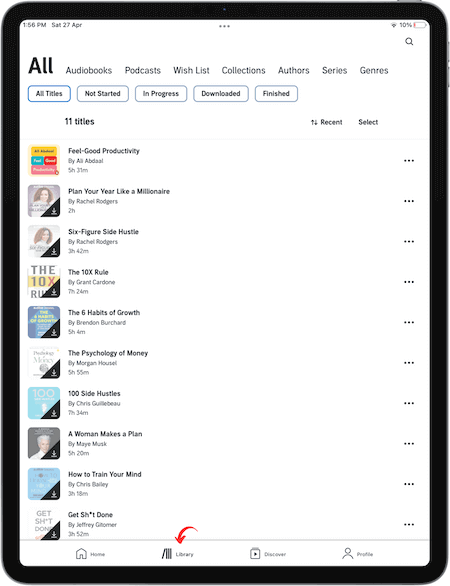
The controls (filters) on the top navigation area allow you to show specific content types like audiobooks or podcasts and give you access to your Collections, Wish List and titles arranged by Author, Series or Genres.
You can also see the list of All Titles, Not Started, In Progress, Downloaded and Finished titles.
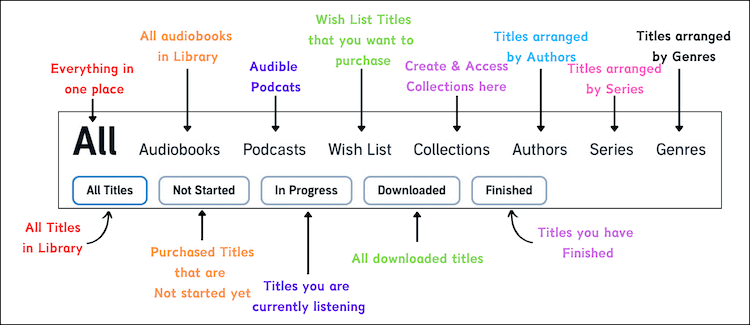
You can use Collections to create groups(custom folders) of audiobooks to orgainze your Audible books and manage your Library section. This makes finding audiobooks easier and you can divide books according to genres (fiction, romance, biographies, etc)
Tap on the three dots More menu in front of each title to access more options.
3: Discover
Explore audiobooks, podcasts, and Audible originals in this section. You can browse by genre, access Plus Catalog titles, and see Editor’s Picks.
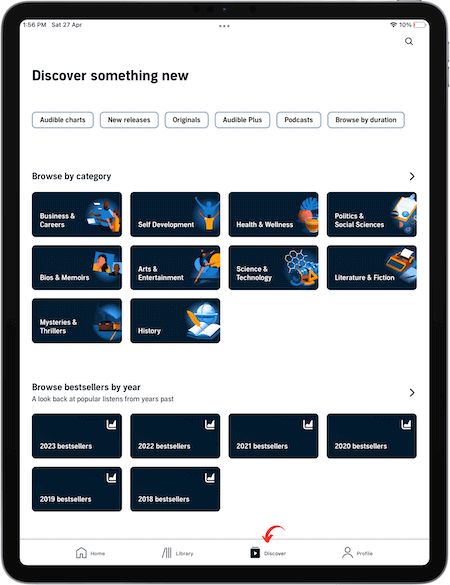
This section is a gateway to all Audible content.
4: Profile
This section has all of your account’s settings and details. You can see your Audible badges collection, account’s listening history, listening time and level.
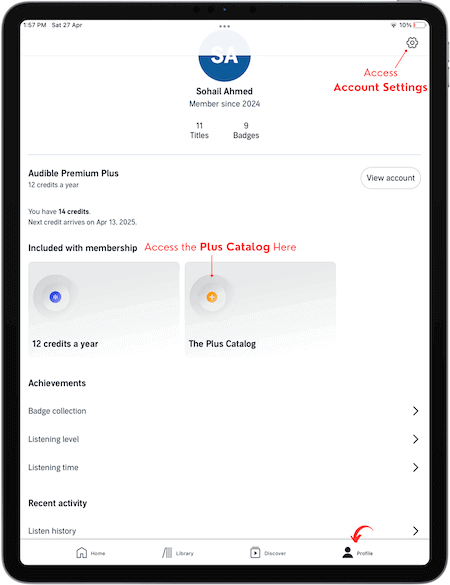
The setting gear icon at the top right gives you access to app settings, notification settings, customer support access, and membership details.
You can also access The Plus Catalog here that contains all included Audible titles in your membership.
All Audible membership plans come with unlimited access to the Plus Catalog with thousand of audiobooks and podcast.
Step 3: Listen to Audiobooks and Podcasts
This section will show you how to get the Audiobooks on the Audible app and how you can listen to the purchased and free titles.
How to Get Audible Books on iPad
You can purchase an Audible book on the Audible app or Amazon. To purchase an Audible book on Amazon, go to Amazon’s website and search for the title to buy.
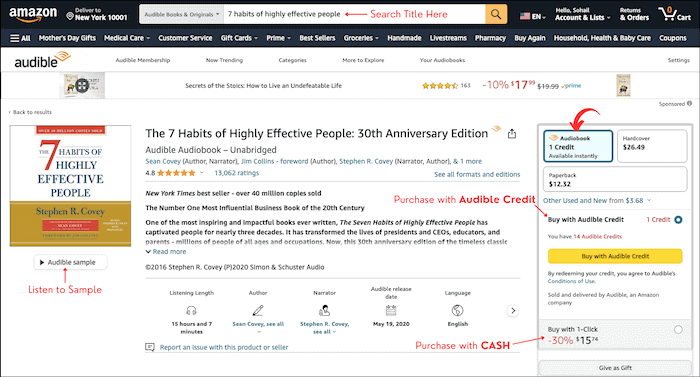
Any audiobook that you buy on Amazon will appear in your Audible account’s Library section.
You can also purchase audiobooks from Audible’s website or the Audible app. You can either search the title or browse different categories in the Discover section.
Let us search for a free book, A Tale of Two Cities, from Audible’s Free Listens catalog. Tap on Discover option at the bottom navigation bar and search the title.
Tap on Add to Library from the book’s details page.
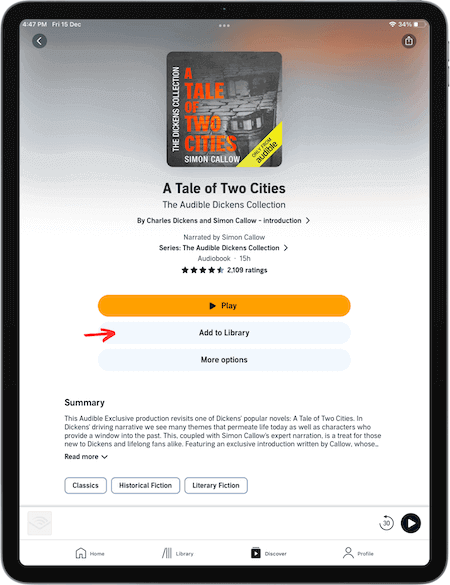
The book is added to your account’s library section and you can download and listen to it.
The paid books have the price tag on the book’s details page. Audible’s iPad app currently only allows members to purchase audiobooks through credits.
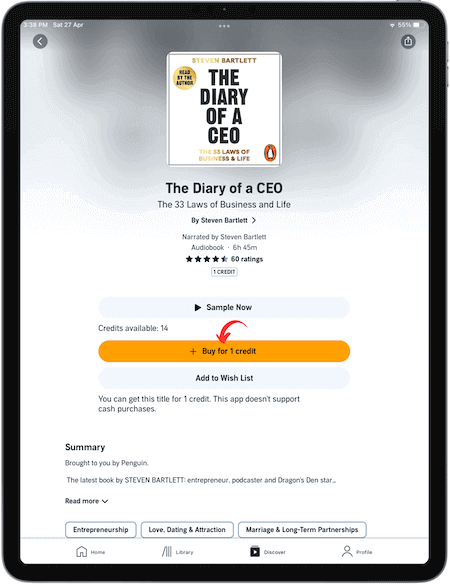
If you want to purchase Audible books with cash, go to Audible’s website on iPad’s Safari browser.
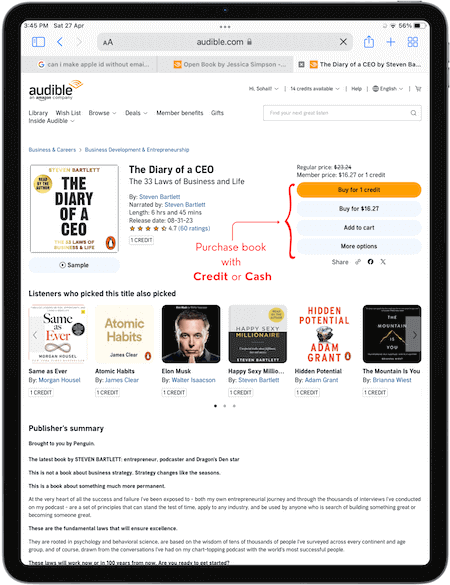
Members can purchase books through credit or cash. If you do not have Audible membership, you can purchase books with cash (bank card) only.
Note: All Audible membership plans come with unlimited access to the Plus Catalog which contains thousands of audiobooks, podcasts, and Audible Originals and is updated frequently with fresh content.
Members can browse the Plus Catalog from the Discover section, as shown above.
How to Listen to Audible Books on iPad
You can access all purchased audiobooks (and Plus Catalog titles) in your account’s Library section. The book cover icon features a downward arrow, showing that the book is ready to be downloaded. You can download the book with a single tap (or tap the 3 dots menu in front of the title and tap on Download).
After downloading the book on your iPad, you can start listening with a single tap.
You have the following controls on Audible Player.

Once the audiobook is downloaded on your device, you can listen to it anytime even without an internet connection.
The Ellipses Menu (three dots on the top right corner) gives you access to more options including title details, sharing options, clips & bookmarks, rates & reviews, and more.
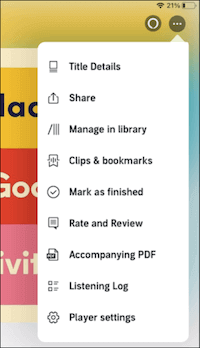
Tip: One of the recommended things to do after finishing an Audible book is to remove it from your device to free up storage space. You can redownload the book anytime in the future.
How to Use Audible on iPad Without App
If you do not prefer to download the Audible app on your iPad, you can listen to Audible books in your internet browser.
- Open Audible’s website on Safari browser and sign in with your Amazon account details (sign up for a new account if you do not have one already)
- After signing in, tap on the Library section to access all of your audiobooks, podcasts, and other content.
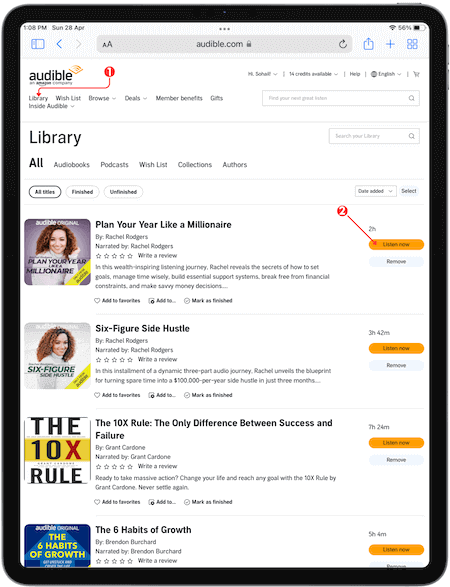
- Tap on Listen Now in front of the audiobook to start listening. The audiobook will start playing in the Audible’s Cloud Player. You can use the following playback controls.
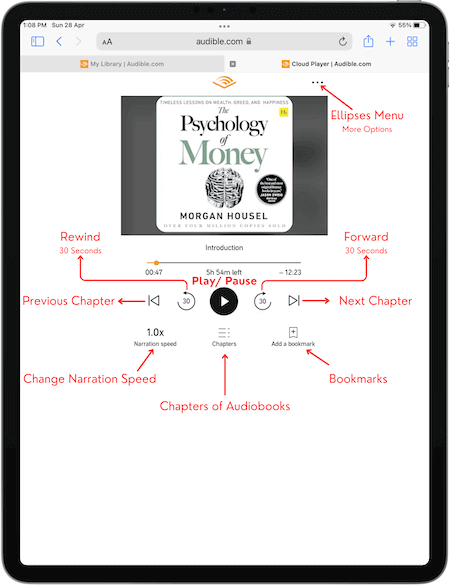
Audible’s Cloud Player streams the audiobook as you listen. The book is not downloaded on your iPad.
To purchase the Audible book, you can either search the book by writing the title in the search box or use the Browse option to explore books by different genres.
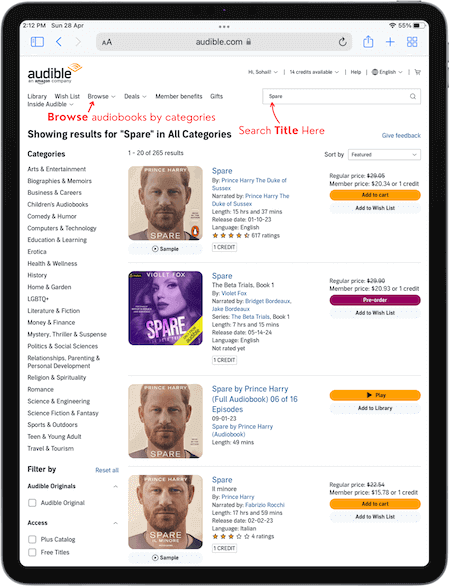
Once you have found the title you are looking for, either tap on Add to Cart or tap on audiobook’s title to go on the book details page.
On the book’s details page you have option to purchase the book with a credit or cash.
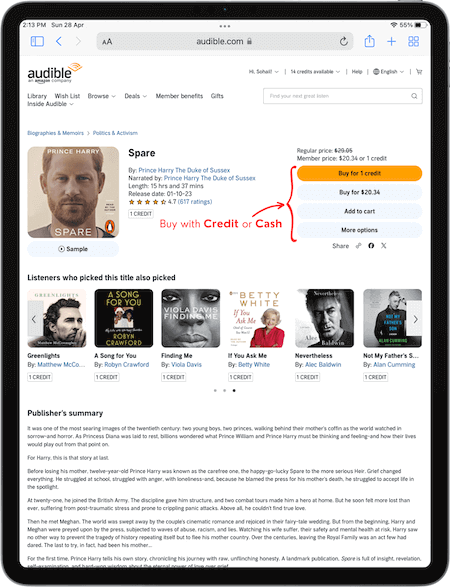
Non-members can either start the free Audible membership trial and get the title for free or purchase the title with cash.
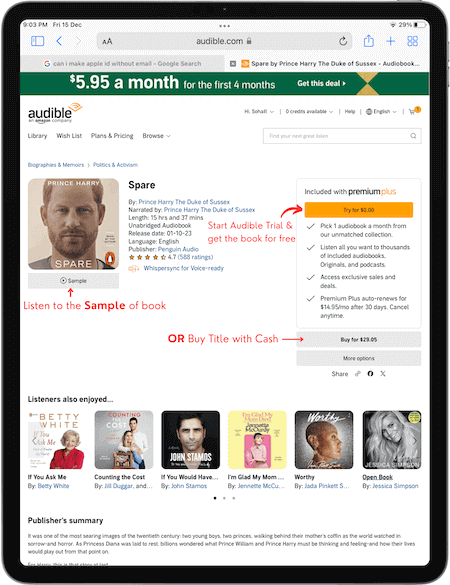
You can listen to the sample to get a taste of narration before your purchase.
The purchased titles immediately show up in your account’s library section.