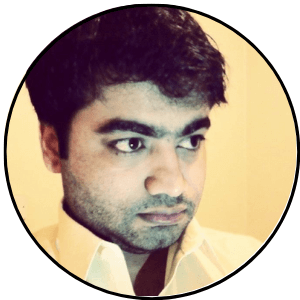Audible makes it easy to cancel or reactivate your membership as many times as you want. To reactivate your Audible account, go to Audible’s website and click on Plans & Pricing to choose the membership plan and reactivate your membership.
This article has a step-by-step guide on reactivating the Audible account on your computer, mobile, tablet, and other devices.
How to Reactivate the Audible Account
If you cancel your Audible membership plan, your Audible account remains active and you can still access your account’s library section to listen to the purchased titles.
However, you will not receive the monthly credits, or access to Plus Catalog until reactivating your Audible membership.
Note: Audible also allows you to purchase audiobooks without any subscription plan but they will cost you more as members get 30% discount on all Audible purchases.
To reactivate your account and enjoy the membership benefits again, follow the instructions below.
Reactivate Audible on the Desktop Site
To reactivate the account on your computer
- Go to the Audible website and sign in to your account
- Click on Plans & Pricing to view all monthly and yearly packages

- Audible offers two types of monthly membership plans, called Audible Plus and Audible Premium Plus (with 1 Credit and 2 Credits). The Audible Premium Plus (1 Credit) is my favorite and recommended plan. It comes with everything in Audible Plus + 1 credit to purchase any title of your choice including bestsellers and new releases. You can check other Audible membership plans from Audible’s website.
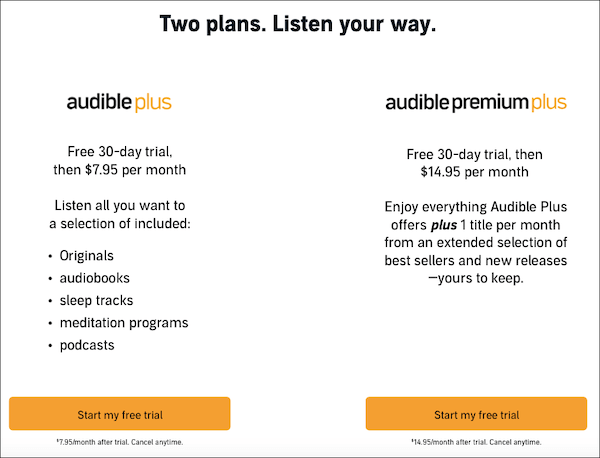
- Select the membership plan and click on Sign Up or Start my free trial [if you are eligible for the trial]
- Follow the instructions to complete your enrollment and you are done.
You are required to provide payment information if you do not have a payment method attached to your Audible/ Amazon account.
Reactivate Audible on Android and iOS Apps
If you are looking for how to reactivate the Audible account on Android and iOS apps, follow along.
- Launch the Audible app on your smartphone or tablet and tap on the Profile icon from the bottom navigation bar
- Tap on the Settings (gear icon) on the top right of the screen
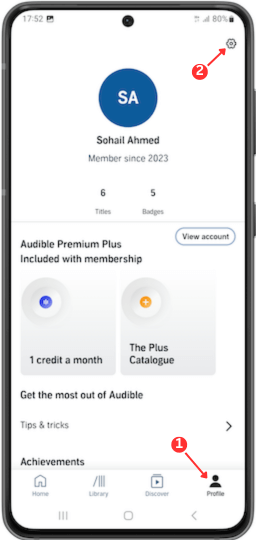
- Next, scroll down to tap the Details option under Membership

- Choose the plan and tap Sign Up/ Sign up for trial [if you are eligible for a free trial]
- Tap Confirm to finalize
You have reactivated your Audible’s membership plan.
Reactivate Audible on the Mobile Site
You can also go to Audible’s mobile website on your smartphone or tablet to re-enroll in an Audible membership plan.
- Go to Audible.com on your phone or tablet’s internet browser and sign in your account by clicking on the 3 horizontal lines
- Tap on the hamburger menu (3 horizontal lines) and tap on your Account Name
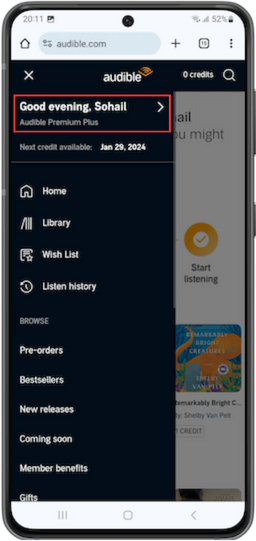
- Tap on the Membership details option
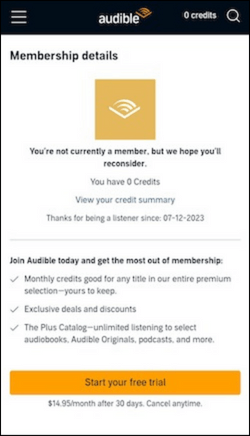
- Next, you will be offered to Start your free trial or Sign Up (depending if you are eligible for a free trial).
Follow the on-screen instructions and confirm your membership plan.
That’s it. You have successfully reactivated your Audible membership and can start enjoying the member benefits immediately.
You will receive a confirmation about your membership reactivation through email and/or app notification, depending on your notification settings.
Note: You can go to Audible’s app > Profile > Settings > Notifications to change the Push Notifications and Email Notifications settings
Audible Pause vs Cancel
If you want to take a break or already have enough audiobooks to finish listening, Audible offers two ways to stop paying for your membership.
You can either cancel the membership plan and reactivate it when you want or pause your membership plan for up to 3 months to take a break.
Both features have their pros and cons. Here are some of the things to keep in mind before canceling or pausing your Audible subscription.
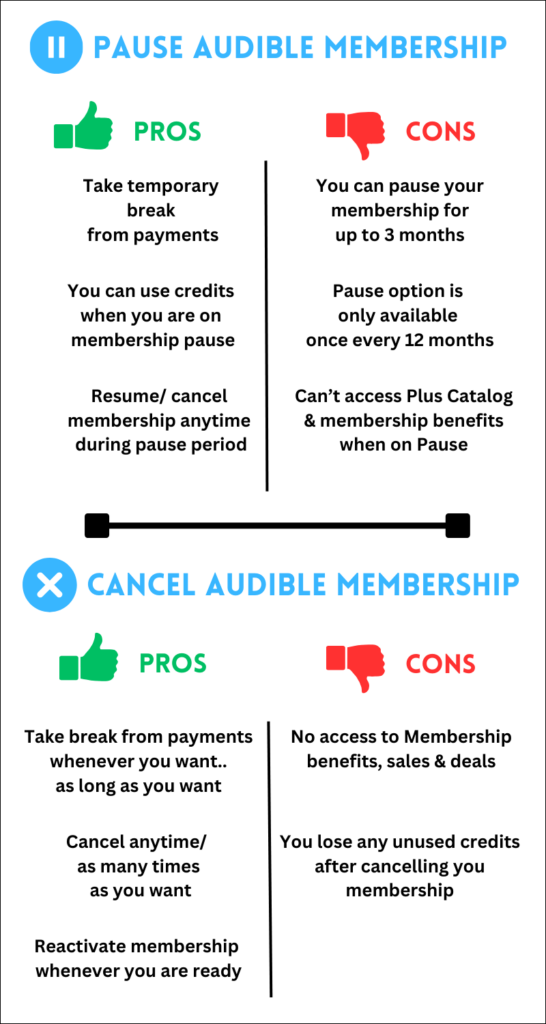
- If you cancel your membership, you will lose the unused credits in your account. If you pause your membership, you will retain your account credits and can use them during the pause period. Always use your credits before canceling the membership.
- You can cancel and reactivate your membership anytime but you can only pause your membership plan for up to 3 months every 12 months.
- Whether you pause or cancel your membership, your membership benefits will not be available until you decide to resume/reactivate the membership.
- You can use your account’s credits when you are on membership pause and can also cancel your membership anytime during the pause period
In most cases, cancelling is a better choice as you have more control and can reactivate your account when you are ready.
Pause is a good option if you do not want to use credits and want a temporary break. You can also use credits to pre-order titles before cancelling and will get them on the release date, even after canceling.
Both options will immediately stop Audible payments.
Tip: In order to cancel Audible membership, i always go for pause first. It stops payments and gives me enough time to think and use credits effectively. I can cancel anytime during the pause period.
How to Pause/Cancel Audible Membership
Audible has a simple process to allow you to pause or cancel your membership.
- Go to Audible’s desktop website on your PC
- Click on your Account Name > Account Details
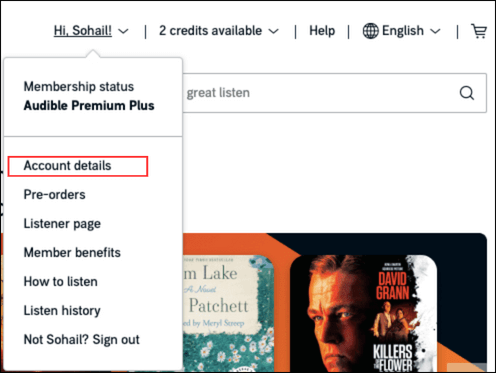
- Click on Membership Details from the left menu bar.
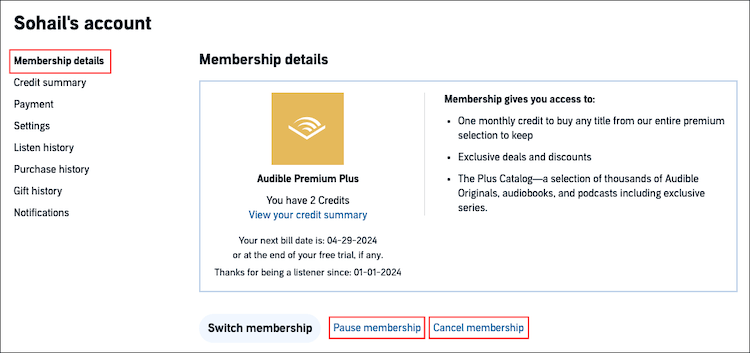
Here you can choose to pause or cancel your membership. Audible also gives you the option to switch membership plans (downgrade or upgrade).
Choose the option you like and follow the steps to cancel or pause your membership.
To cancel or pause membership on Audible’s mobile site.
- Open Audible on your phone or tablet browser and sign in your account
- Tap on the hamburger menu (3 horizontal lines) and tap on the account name
- Next, tap on Membership details from the options.
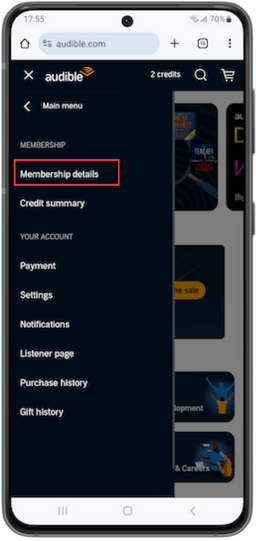
Here, you can choose to pause or cancel your membership.
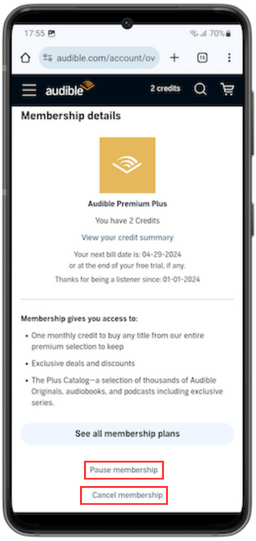
If you decide to cancel, Audible will probably try to get you to stay by offering a significant discount. You might get a 3 or 12-month membership for up to 50% discount.