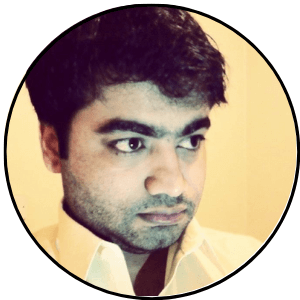If you want to add a new card to your Audible account, edit an existing card, or are wondering how to change the default Audible payment method, this article shows you step-by-step guides to do all of the above in a few minutes.
Jump To
- What Payment Methods are Accepted on Audible
- How to Add a Payment Method to Audible
- How do I Change My Default Payment on Audible
- How Do I Change My Credit Card Info on Audible
- How to Remove a Payment Method from Audible
What Payment Methods are Accepted on Audible
Audible accepts the following payment methods for all your purchases.
- All major credit/debit cards including Visa, American Express, MasterCard, and Discover
- Prepaid Debit Cards
- Amazon Store Card
- Amazon Secure Private Label Credit Card (PLCC)
All other payment methods are not accepted including
- PayPal
- Stripe
- Apple Pay
- Google Pay
- Amazon Gift Card
Ensure you use one of the cards listed above to avoid payment decline and errors.
You can use the cards mentioned above as shared payment methods in an Amazon Household.
How to Add a Payment Method to Audible
Follow the steps below to add a credit/debit card as your payment method.
- Go to the Audible website and sign in to your account
- Hover the mouse over your Account Name and click on the Account Details option
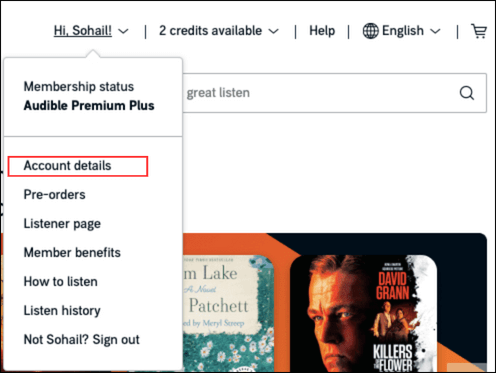
- Click on the Payment option on the left and provide all the details to add a card. Click on Add a New Payment
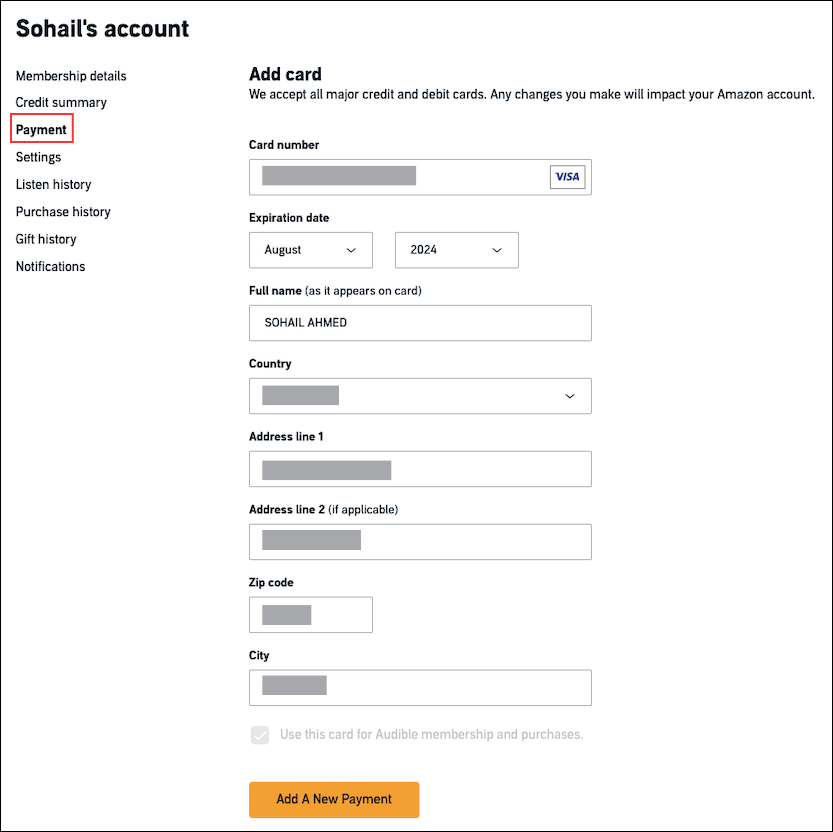
- Note: If you already have a card attached to your Audible account, click on Payment > Add a card to add a new card
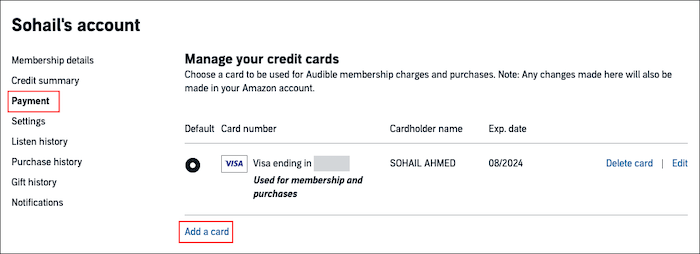
Your bank card is now added to your account. If you have more than one card on your account, you can choose one of the cards for Audible membership charges and purchases.
To add a new card on Audible’s mobile site.
- Open the Audible site on your phone or tablet and sign in to your account by tapping on the hamburger icon (3 horizontal lines)
- Tap on the hamburger icon again and tap on your Account Name
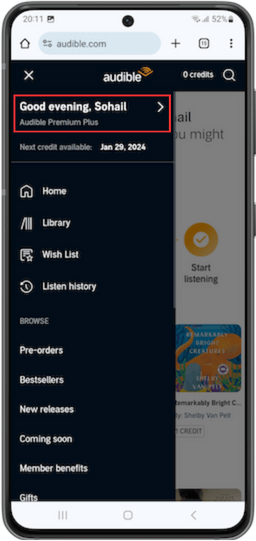
- Tap on Payment from the options
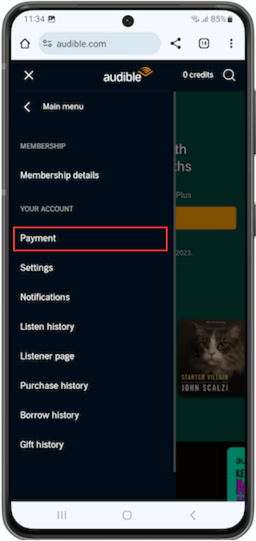
- Next, add a new card by providing all the required information. Tap Add a Card if your account already has a card attached to it and you want to add another card
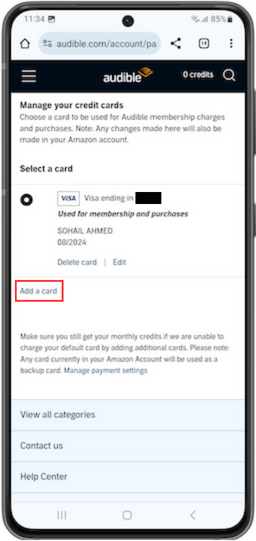
Make sure to enter the billing details exactly as it appears on your billing statement.
You can also click on the “Use this card for Audible membership and purchases” option before clicking on Add a New Payment to make the card as default payment method.
How do I Change My Default Payment on Audible
Follow these steps to set an already added card as your default payment method on Audible.
- Go to Audible’s website and sign in your account
- Click on Account Name > Account Details
- Click on Payment from the option on the left side of the screen
- This section shows all cards linked to your Audible account. Select one of the cards as the default payment method.

If the default card is declined for membership charges, Audible will try the other payment method on your account.
If you only have one card on the Audible account, your Amazon default payment method may be charged for Audible membership.
Note: If you are changing the default payment method on Audible’s mobile site, tap Account Name > Payment and select a card from the list as the default payment method.
How Do I Change My Credit Card Info on Audible
To update any information related to a credit card on your Audible account including the expiration date, name, and billing address.
- Go to Audible’s website and click on Account Name > Account Details
- Next, click on Payment from the option on the left side of the screen
- Click Edit next to the card that you want to change
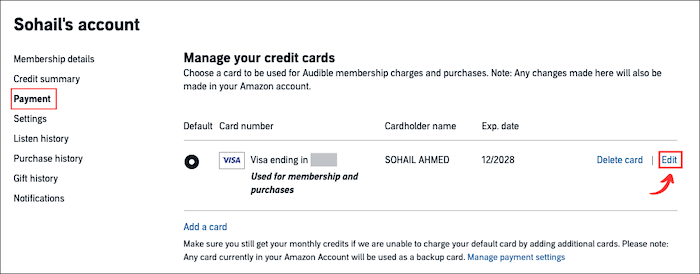
- Edit the fields and click Save once you are done
To change the card number, you will have to delete the card and add it again.
Note: To change card info on Audible’s mobile site, tap Account Name > Payment and then tap Edit to change any information for a specific card.
If you edit any credit card information on Audible, it will also be reflected on your Amazon account.
How to Remove a Payment Method from Audible
You can remove a credit card from your Audible payment section if you have more than one card on file. If a card is removed from Audible, it will also be removed from your Amazon account.
To remove a card on Audible’s desktop site
- Go to the Audible website and sign in to your account
- Click on Account Name > Account Details
- Click on Payment from options and click on Delete Card in front of the card that you want to remove.
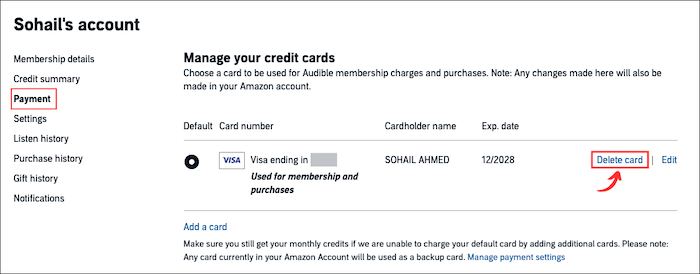
Removing a card is only possible if you have another card on your Audible profile.
Further Reading: Manage your payment method