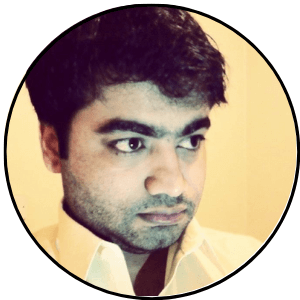Audible makes it easy to find your account’s purchase history. On Audible’s desktop website, hover your mouse over your account name and click on Account Details and Purchase History. On Audible’s mobile website, tap on the hamburger menu (3 horizontal lines) > Account Name > Purchase history.
The Purchase History section contains all of your orders, pre-orders, membership charges, and refund history.
This article explains how to access your account orders, return a title, and cancel a pre-order from the purchase history section
How to Find Audible Purchase History on Audible’s Website
On your computer (PC or Mac), you can follow the steps below to access your account’s purchase history.
- Go to the Audible’s Website and sign into your account
- Hover the mouse over Hi, [Account Name], and click on Account details
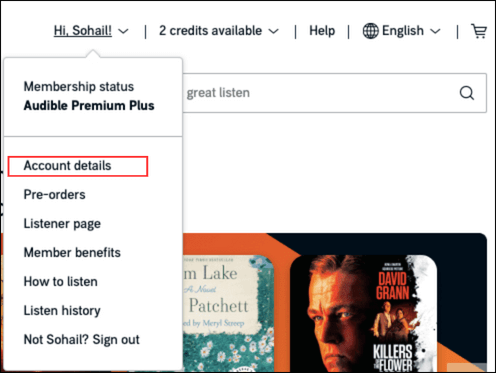
- From the options on the left side of the screen, click on Purchase History
- Click on the View drop-down menu to view your orders, pre-orders, membership charges, and refund history
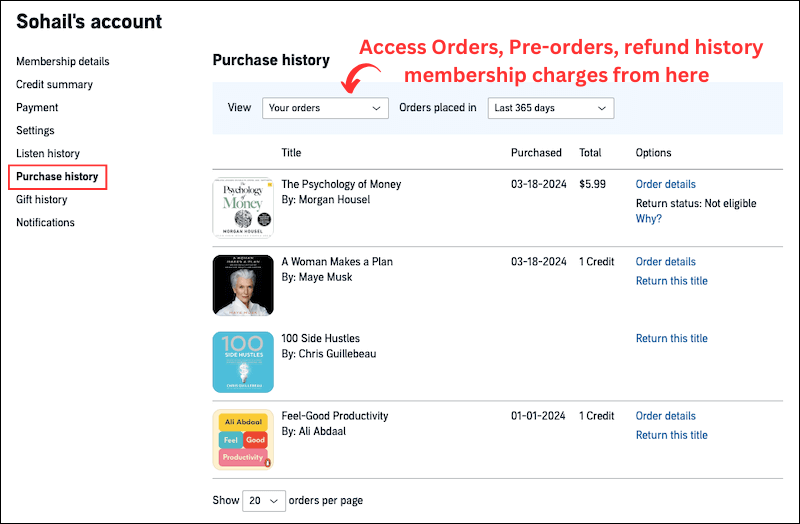
You can filter orders for specific timeframes including 90 days, 180 days, and 365 days.
How to Find Audible Purchase History on Mobile Website
If you are using Audible’s mobile website, follow these steps to access your account’s purchase history.
- Go to Audible’s mobile website on your device and tap on the hamburger menu (3 horizontal lines) to sign in to your account
- Tap on your account name and then tap on Purchase history from the options under your account
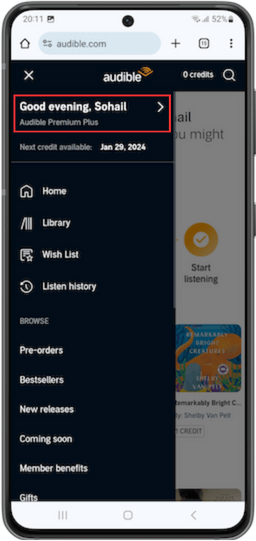
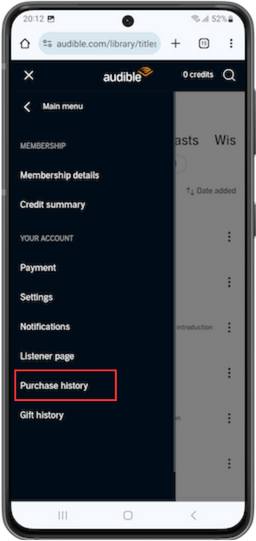
- You have your order history shown here. Tap on the Refine option in the top right corner
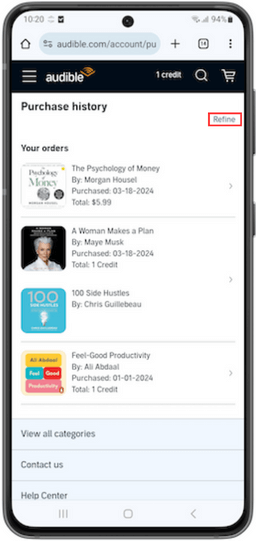
You can select different options to view your orders, pre-orders, membership charges, and refund history here.
You can also filter results from here for 90 days, 180 days, 365 days, and the current year.
Why is My Book Not Showing in The Purchase History?
If your purchased audiobook is not showing in the purchase history section, it could be because of one of several reasons including
- The purchase was made from a different Audible account
- The purchase was not completed due to a payment decline
- You purchased the audiobook from a different marketplace
Ensure you are signed into your Audible account and always click the Complete Purchase button on the final page of checkout when purchasing from Audible’s site.
How to Return an Audible Purchase
If you do not like a purchased audiobook, Audible makes it easy to return the title in the Purchase History section.
To return a title on a desktop website
- Select Account Details by hovering over your account name
- Click Purchase History from the options
- Find the title you want to return and click Return This Title in front of it

Choose a reason to return and click Return. Your title will be returned and you will get back the refund.
To return a title on a mobile website
- Go to the Audible website and log in to your account
- Tap the hamburger menu (3 horizontal lines) and then your account name
- Tap on Purchase History
- Tap on the title you want to return and tap on Return this title.

- After confirmation, you will get back the credit you used to purchase the title
The return feature is only available for the books purchased using a credit. You can return a title within 365 days of purchase.
Cancel a Pre-Order From The Purchase History Section
Changed your mind about a pre-ordered Audible book? you can cancel the pre-order from the Purchase History section.
To cancel a pre-order from the desktop site
- Hover your mouse over your account name and click on pre-orders
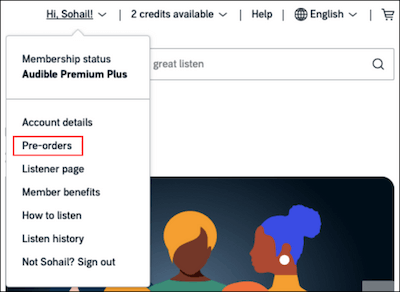
- Locate the pre-order that you want to cancel. Click cancel pre-order under order details and Confirm on the next screen
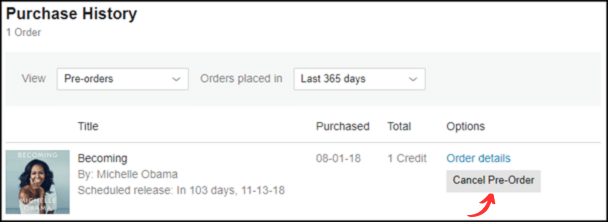
You will receive an email confirmation of the canceled order.
To cancel a pre-order from the mobile site
- Tap on the hamburger menu (3 horizontal lines) and tap on your account name
- Tap on the Purchase History from the options
- Tap on the Refine option at the top right and select Pre-orders
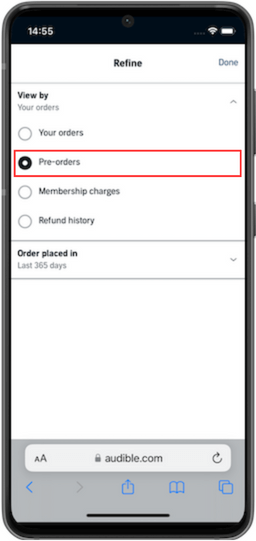
- Tap on the Cancel Pre-order for the title that you want to cancel and Confirm on the next screen
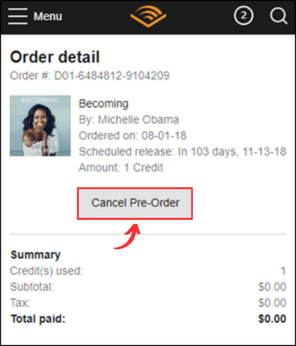
If you pre-ordered the title using a credit, you will get back the credit immediately. If you purchased it using a bank card, there is nothing to return as the bank card is only charged when the title is released and is ready to download.
You can also find and clear your account’s listening history and gift history. Check out this article for more.